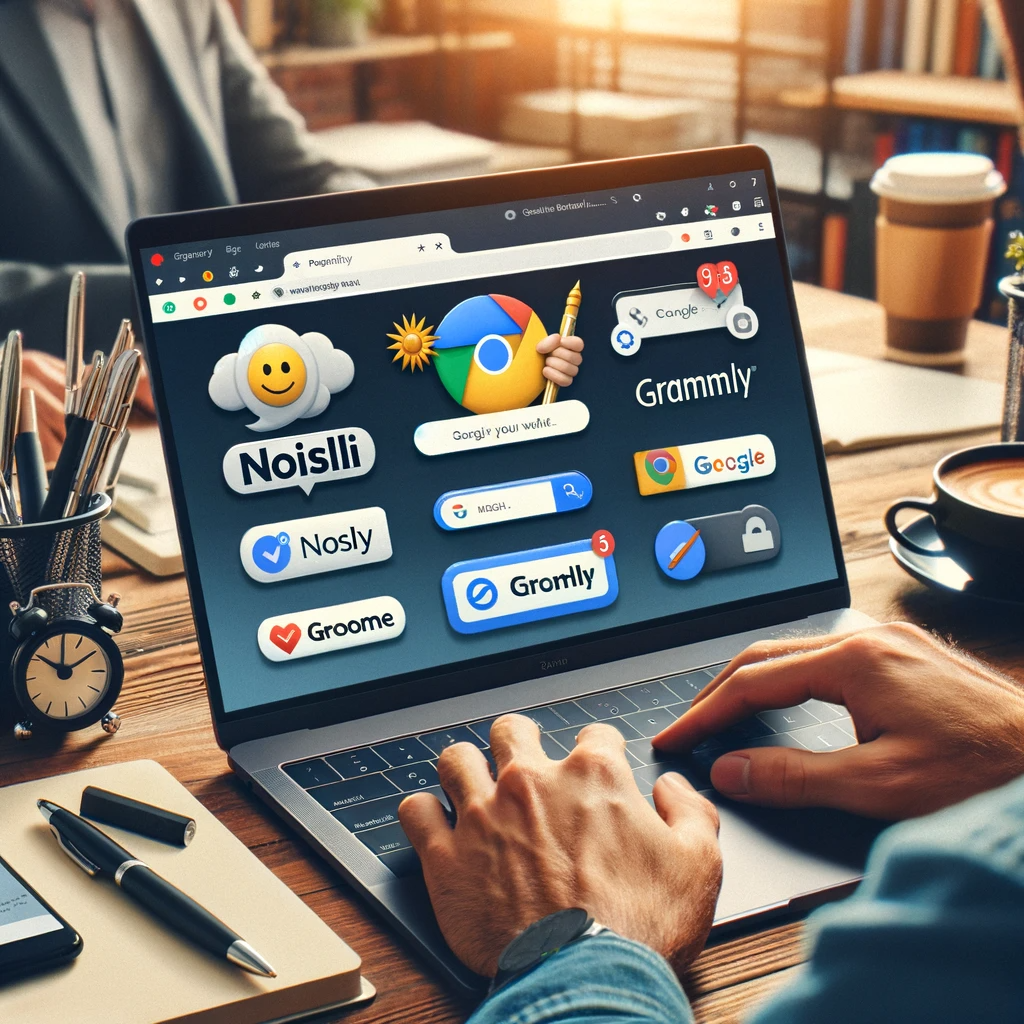Introduction to Content Scripts in Chrome Extension Development
Content scripts play a pivotal role in Chrome Extension Development, acting as a bridge between the web page and the extension. They are the key players in modifying web page content, handling DOM manipulations, and interacting with web APIs while maintaining a safe distance from the page’s JavaScript context.
What sets content scripts apart is their unique execution environment – they operate in an isolated world. This means that they have their own separate set of JavaScript variables, distinct from the web page and other extensions, thereby preventing any potential conflicts or security issues. For an in-depth exploration, check out this detailed guide on content scripts from Chrome Developers.
Working in Isolated Worlds: The Nature of Content Scripts
The concept of isolated worlds is not just a technical detail, but a foundational aspect of content script functionality. It allows developers to inject scripts into web pages without the risk of interfering with the page’s own scripts or those of other extensions. This isolation ensures a secure and conflict-free environment for script execution.
Imagine a scenario where a content script needs to change a webpage’s background color. Even if the webpage has its own JavaScript manipulating the background, the content script can perform its task without causing any interference, thanks to this isolation. It’s like having two parallel universes, each unaware of the other’s existence yet coexisting in the same space.
Methods of Injecting Content Scripts
- Static Declarations: This method involves declaring your scripts in the manifest.json file of the extension. It’s suitable for scripts that need to run on a specific set of pages. For more details on this method, refer to the methods of injecting content scripts in Chrome extensions.
- Dynamic Declarations: Dynamic declarations are used when you need more flexibility. Here, scripts are registered programmatically using the chrome.scripting API. This is ideal for situations where the content scripts’ target pages aren’t known in advance or need to be injected conditionally.
- Programmatic Injection: This approach is event-driven. Scripts are injected in response to specific triggers, such as a user action. It requires the extension to have appropriate host permissions for the target page.
Each of these methods offers distinct advantages and caters to different scenarios in extension development. Choosing the right method depends on the specific requirements of your Chrome extension project.
| Injection Method | Use Case |
|---|---|
| Static Declarations | For scripts that run on specific, known pages |
| Dynamic Declarations | For flexible script injection on varying pages |
| Programmatic Injection | For event-driven script injection |
Building a Chrome Extension: Understanding the Basic Structure
Developing a Chrome extension involves understanding its basic components and how they work together to create a functional and user-friendly tool. Each extension is built upon a well-defined structure, crucial for its operation and integration into the Chrome browser.
Manifest: The Cornerstone of Your Extension
The manifest file, manifest.json, is the backbone of any Chrome extension. It’s where you define important metadata, resources, and the permissions your extension requires. The manifest also specifies which files to run in the background and on the page, setting the stage for your extension’s functionality. For a deeper dive into the manifest file, visit Chrome’s official documentation.
Background Scripts: Behind-the-Scenes Magic
Background scripts in Chrome extensions are akin to the director of a play, operating behind the scenes. These scripts handle browser events, manage extension logic, and ensure everything runs smoothly. They are crucial for processing and reacting to various browser activities.
Content Scripts: Interaction with Web Pages
Content scripts are the extension’s ambassadors to web pages. They run in the context of a web page, allowing your extension to read and manipulate page content. This capability makes content scripts invaluable for tasks like modifying the DOM or interacting with page scripts in a controlled manner.
UI Elements: The Face of Your Extension
User Interface (UI) elements are what users interact with. They can range from simple button clicks in the toolbar to complex panels and forms. These elements are crucial for providing a seamless and intuitive user experience.

Understanding and mastering these components is key to building a successful Chrome extension. Each plays a unique role, and together, they form a cohesive and functional tool that enhances the browsing experience.
Step-by-Step Process of Developing a Chrome Extension
1. Define Extension Purpose and Features
Initially, clarity on the purpose and features of your Chrome extension is paramount. Understand the specific problem it solves or the unique value it adds to users. This step sets the foundation for your development process and guides the subsequent decisions.
2. Set Up Your Development Environment
Ensuring you have the right tools is critical. A code editor like Visual Studio Code, along with a working knowledge of HTML, CSS, and JavaScript, forms the basic toolkit for Chrome extension development.
3. Create the Manifest File
Creating a manifest file (manifest.json) is a crucial step. This file outlines essential details about your extension, such as its name, version, permissions, and scripts. It serves as the blueprint for your extension’s structure and behavior.
4. Develop HTML, CSS, and JavaScript Files
Based on the defined features, you’ll develop the necessary HTML, CSS, and JavaScript files. For example, if your extension includes a popup, you would create popup.html, popup.css, and popup.js to facilitate this functionality.
5. Test Your Extension Locally
Testing your extension locally is essential. You can load your extension in Chrome by navigating to chrome://extensions/, enabling “Developer mode,” and selecting “Load unpacked” to choose your extension’s directory.
6. Implement and Refine Functionality
Implementing the core functionality of your extension using JavaScript is where your concept comes to life. Here, you handle events, manipulate the DOM, and interact with Chrome APIs as needed.
7. Focus on UI/UX Design
The design of your extension should be user-friendly and adhere to Chrome’s design guidelines. Consider elements like icons, colors, and layouts that align with the overall Chrome user experience.
8. Testing and Debugging
Thorough testing in various scenarios is crucial to identify and fix any bugs. Utilize Chrome’s DevTools for effective debugging and ensuring that your extension is ready for public use.

This structured approach to developing a Chrome extension ensures that you cover all necessary aspects from ideation to deployment, creating a functional and user-friendly product.
FAQs on Content Scripts in Chrome Extension Development
What Are Content Scripts?
Content scripts are JavaScript files that run in the context of web pages loaded in the browser. They enable extensions to interact with web page content and perform operations like DOM manipulation, apply CSS styles, and execute JavaScript code.
How Do Content Scripts Communicate with Background Scripts?
Content scripts communicate with background scripts through message passing. Extensions use APIs such as chrome.runtime.sendMessage and chrome.runtime.onMessage to send and receive messages between the content and background scripts.
Can Content Scripts Access Chrome APIs Directly?
No, content scripts cannot directly access most of the Chrome APIs. However, they can request the background script to perform actions that require Chrome API access, effectively using background scripts as intermediaries.
What are the Limitations of Content Scripts?
Content scripts operate in an isolated world, meaning they have limitations in accessing the web page’s JavaScript context and certain web APIs. This isolation ensures security and prevents conflicts between the scripts and web page code.
How to Test and Debug Content Scripts?
Content scripts can be tested and debugged using Chrome’s Developer Tools. Developers can inspect content scripts, set breakpoints, and monitor network requests, similar to debugging regular web page scripts.