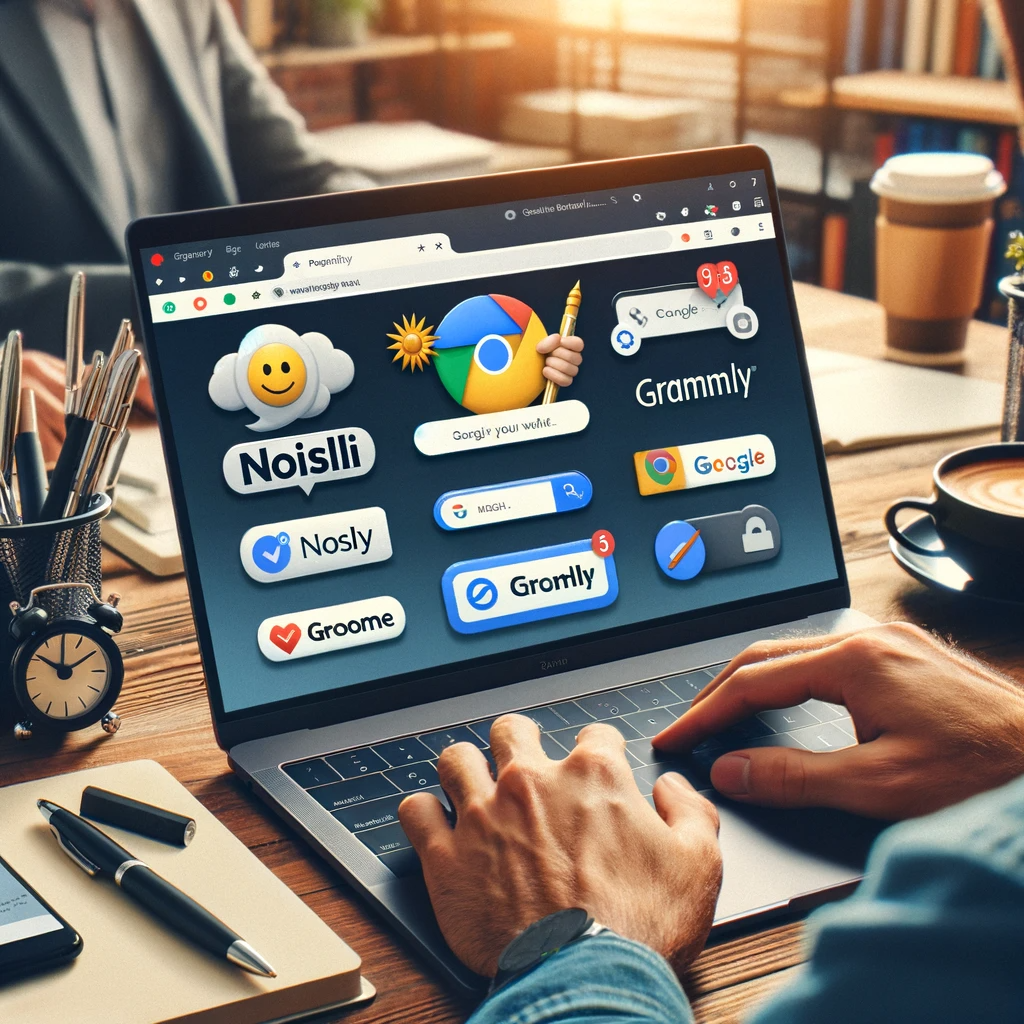Chrome extensions have revolutionized how we interact with our browsers, bringing new levels of functionality and convenience. Central to this innovation are background scripts, the unsung heroes working behind the scenes. In this deep dive, we’ll unravel the intricacies of background scripts and how they supercharge Chrome extensions.
Understanding Background Scripts in Chrome Extensions
At the core of every powerful Chrome extension lies its background script. Think of it as the brain of the extension, orchestrating its behavior without needing constant user interaction. It’s where the magic happens – from monitoring browser events to managing data and more. But what exactly makes these scripts so crucial? Let’s break it down:
- Continuous Functionality: Even when the extension’s browser window isn’t open, background scripts keep running, ensuring the extension is always ready to respond.
- Event Listening: These scripts are always on the lookout for specific triggers or events, enabling the extension to react in real-time.
- Data Management: Handling and storing data efficiently is a breeze for background scripts, making them a cornerstone for any data-intensive extension.
Setting Up Background Scripts
Getting started with background scripts in your Chrome extension is a journey of blending creativity with technical know-how. The first step is defining the script in your extension’s manifest file. This JSON formatted file tells Chrome important details about your extension, including which scripts to run and when. Here’s a basic snippet to illustrate:
{
"name": "Your Extension",
"background": {
"scripts": ["background.js"],
"persistent": false
},
...
}
This snippet indicates that “background.js” is your background script, and setting “persistent” to false makes it event-driven, optimizing your extension’s performance.
Event-Driven vs. Persistent Background Scripts
When it comes to background scripts, you have two paths: event-driven and persistent. Choosing the right path can significantly impact your extension’s efficiency. Persistent scripts are always running, which can be resource-intensive. On the other hand, event-driven scripts, as the name suggests, are activated by specific events or actions, making them more resource-friendly. For most extensions, going the event-driven route is a wise choice. It ensures that your extension is not only powerful but also efficient.
Implementing Event Listeners in Background Scripts
Event listeners in Chrome extensions are the linchpins that trigger actions based on specific browser activities or user interactions. A common misstep, however, is embedding these listeners within nested functions or loops. This approach can lead to scripts that don’t react as expected. The key lies in keeping your event listeners at the top level of your background scripts. For instance:
chrome.runtime.onStartup.addListener(function() { // Run startup function});
By placing listeners like this, you ensure they are active and ready to respond to the defined events. It’s a straightforward yet potent strategy to elevate the functionality of your extension.

Managing State and Storage in Background Scripts
State management is another critical aspect of building robust Chrome extensions. Leveraging the Chrome Storage API is an elegant solution for persisting state across browser sessions. Utilizing chrome.storage.local.set and chrome.storage.local.get methods, you can effectively store and retrieve data:
chrome.storage.local.set({ key: 'value' }, function() { console.log('Value is set to ' + value);});chrome.storage.local.get(['key'], function(result) { console.log('Value currently is ' + result.key);});
This approach not only ensures data consistency but also enhances the user experience by maintaining state even when the browser is restarted.
Utilizing Alarms API for Timed Events
Timed events in background scripts add another layer of functionality to Chrome extensions. The Chrome Alarms API comes in handy for this purpose. Unlike traditional JavaScript timers, alarms in Chrome extensions are more efficient and reliable, especially in non-persistent background scripts. Here’s how you can set an alarm:
chrome.alarms.create('myAlarm', { delayInMinutes: 1 });chrome.alarms.onAlarm.addListener(function(alarm) { if (alarm.name === 'myAlarm') { // Perform action }});
Such an implementation ensures your extension can perform actions at specified intervals without the overhead of continuous script execution.
Best Practices for Developing Background Scripts
Adhering to best practices in background script development is vital for creating efficient and reliable Chrome extensions. One key practice is minimizing the use of global variables, which can lead to memory leaks and reduced performance. Instead, leverage local variables within functions to keep your extension lean and fast. Additionally, keep an eye on script execution times. Lengthy operations in background scripts can slow down the browser, negatively impacting the user experience.
Another aspect to consider is handling errors gracefully. Implement robust error handling to ensure your extension remains stable and functional even when unexpected issues arise. This enhances reliability, providing a seamless experience for the end user.

Advanced Techniques for Background Script Optimization
Diving deeper into optimization techniques, consider utilizing Web Workers for computationally intensive tasks. Web Workers run in a separate thread, preventing the main extension thread from getting blocked. This separation ensures smoother performance and better user experience. Here’s a simple example of how to implement a Web Worker:
var myWorker = new Worker('worker.js');myWorker.postMessage('Hello, world!');myWorker.onmessage = function(e) { console.log('Message received from worker: ' + e.data);};
Moreover, optimizing how your extension interacts with the browser’s APIs can further boost performance. For instance, use chrome.runtime.sendMessage and chrome.runtime.onMessage for efficient communication between background scripts and content scripts or popup pages.
Utilizing Browser Storage Efficiently
Efficient use of browser storage is another cornerstone of optimal extension performance. Storing excessive amounts of data or frequent reads/writes can bog down your extension. Practice judicious storage management by caching data and minimizing storage operations. For larger data sets, consider using IndexedDB, a more powerful and asynchronous storage solution. This approach can help manage larger datasets without impacting the extension’s responsiveness.
Integrating Chrome Extensions with Web APIs
In today’s interconnected digital world, the ability to integrate Chrome extensions with various web APIs is not just a feature – it’s a necessity. This integration allows your extension to interact with external data and services, greatly expanding its capabilities. For example, integrating with social media APIs can enable your extension to interact with social platforms, enhancing user engagement and functionality.
It’s crucial to ensure secure and efficient communication with these APIs. Implementing OAuth for authentication and using asynchronous requests like XMLHttpRequest or the Fetch API are best practices that can safeguard user data while maintaining a seamless experience.

Advanced Data Exchange Between Platforms and Apps
Beyond basic API integration, advanced data exchange techniques can take your Chrome extension to the next level. This involves not just retrieving data from external sources but also sending data back, enabling a two-way communication channel. Such a feature can be particularly useful for extensions that interact with CRM systems, analytics tools, or other business applications.
When dealing with complex data structures, consider using WebSockets for real-time data exchange. This approach facilitates a continuous connection between your extension and the server, allowing for instantaneous data transfer and updates.
Customizing Webpage Appearance and Interactivity
Last but not least, one of the most visually impactful features of a Chrome extension is its ability to alter a webpage’s appearance and interactivity. This is where your creativity can truly shine. From changing the color scheme of a webpage to modifying its layout or adding new interactive elements, the possibilities are endless.
Remember, while customizing webpages, it’s important to maintain a balance between functionality and aesthetics. Ensure that your modifications enhance the user experience without overwhelming or confusing the users.